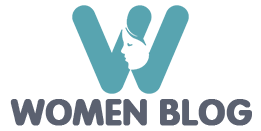Valuable photos turned out not very successful? Dont be upset! Everything can be fixed. Without even knowing all the nuances of Photoshop, you can improve the quality of any photo in 10 minutes.
We open the Adobe Photoshop program, it is better to use the Russian version at first.
In the upper left corner in the menu, click the “file”, then – “open”. Select the desired photo. Click OK. If a pop -up window appears, you are on the right track. Click OK again. Your photo should appear on the program screen.
Now you can start work. In the upper menu, press the “image”, then select “Correction” – “Brightness/Contract”. A pop -up window should appear. Moving the runner, you can play with brightness and contrast photo. If you liked the result, click “OK”.
Now, you can make original photo processing. Click in the upper menu of the Filter program, select “IMICATION”. A list of effects should appear. Further there is already space for your imagination. I advise you to try everything, and then, with a successful result, click OK again.
You can also try to apply one photo on another to obtain a spectacular image. Open one first, then the other photo described above.
First we work with a photo that will be imposed on top. Click in the upper menu “Selection”, select “All”. A dotted line should appear around the photo. Then we click again in the upper menu “Editing” – “copy”. Open the second photo. Again select “Editing” – “insert”. The first photo should appear the first. On the keyboard, click Ctrl+T. A thin frame appears in the photo. Now, using the “movement” tool on the left side of the screen, we adjust the size of the upper photo under the lower. When the size of the photos became the same, then again you need to click on the “movement” tool, a pop -up window appears, click “OK”. Then, in the right lower part of the screen above the list of layers, we find the inscription “ordinary”. Click on the arrow and choose what in the end you will like it more. Now on the toolbar on the right find the Lastik tool. In the upper part of the screen under the menu, you can choose the required size of the brush. We make the chosen tools brightly those objects in the photo that are more suitable for your idea. So your photo is ready.
It remains only to maintain the result. We find on the upper menu “File” – “Save as”. In the type of files, select the JPEG format. Click “OK”. The photo is improved and saved. Good pictures to you!